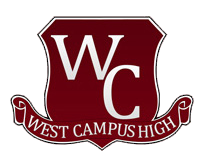Optimize Your Online Learning Experience
Take these steps for a better online experience during class
West Campus Students, Staff, and Families:
As we move ahead on this Distance Learning adventure, here are some tips to optimize your experience, from our very own tech guru and engineering teacher, Mr. Mica Brown.
Many people are having this issue. You are far away from the Wifi router. You have intermittent connection problems. It doesn’t work like it should. And you can’t move closer. Then get a Powerline Wifi adapter. TP-Link – Powerline AV600 Nano Adapter Starter Kit. It plugs into your house electrical wiring and gives you a wifi connection in distant rooms and even upstairs. Other issues are addressed below.
#1 — Get the best connection you can:
- Move closer to your WiFi router to get the best signal strength.
- Be in the same room as the router.
- If possible, make sure others aren’t using the WiFi at the same time.
- Avoid using additional mobile devices, such as a cell phone; they take up bandwidth that you need; use these only during breaks and after school. Turn off their WiFi when not in use.
#2 — Optimize your settings in Zoom:
- Change your video settings to uncheck HD.
- Use a plain wall as a background.
- Avoid using a virtual background.
- Minimize the video of other participants.
- Mute when you are not talking.
#3 — Use a network cable directly to your router. This is faster and more reliable than wireless. You can find help here.
#4 — Streamline:
- Close other applications.
- Close other tabs you don’t need.
- Turn off the WiFi on other devices when not needed.
#5 — Avoid streaming music or video in the background.
- Instead, download content outside of class time, so it can be watched or played while offline.
#6 — Check your router:
- Periodically restart your WiFi router.
- Move your WiFi router away from interference, such as TV’s, video games, and other electronic devices.
- Upgrade the software/firmware of your router and other hardware. You can find help here and here.
- If you are far away from the WiFi router, get an extender to increase the signal.
#7 — Do a speed test of your WiFi.
- A speed test tells you your download and upload speed. (Use Google to search for a test or use this one.)
- Next, directly plug into your router and test again. This tells you your true download speed. The difference is indicative of problems. Maybe you need a new WiFi router. Newer routers deliver faster speeds.
- Whoever set up, or whoever controls your router, should log in and check the connections. This will tell you if other people or devices are using it. Here’s a link to a helpful resource.
- A newer WiFi router can make a huge difference. Also, newer routers have better security.
#8 — Turn off smart TV’s, video games, and other online devices. They use bandwidth; use them only when not in class.
#9 — Use headphones with a microphone. You will hear better sound and students and teachers can you hear better. You can lean back and concentrate on learning and communicating.
We hope these tips help improve your online experience! If you need clarification about any of the above, please contact Mr. Brown. (Thanks, Mr. Brown!)